IMovie includes effects that can change the way your clips look. You can quickly improve the way a clip looks and sounds. If you want a particular look, use a preset filter like Black and White or Sepia. Adjust colors, match colors between clips, fix whites or grays, and more with the built-in automatic color adjustment tools. Fade features in iMovie on iOS Fade at the beginning or end of your movie. Like on Mac, you can easily add a fade in or fade out effect to the beginning and/or end of your movie on iOS. Open your movie for editing in iMovie on iPhone or iPad and then follow these steps.
iMovie for iPhone can help you easily edit your videos on iPhone X/8/7/6/5 with a streamlined design and intuitive Multi-Touch gestures. You can browse your video library, share favorite moments, create beautiful movies and watch them on your iPhone in iMovie Theater.
How to use iMovie for iPhone
You can easily find iMovie on Apple official website and download iMovie for iPhone free if your iOS is iOS 9.3 or later.
Get iMovie for iPhone here:
Step 1After download iMovie for iPhone and install it on your device, you can open this app and tap 'Tap + to start a new project' to start using iMovie for iPhone.
Step 2After starting a new project, you will need to choose themes from Modern, Bright, Travel, Playful and News. Just pick one from these five themes and you can change it anytime during the editing process. You can also choose the theme music on or off by toggle the button.
Step 3Then after click 'Done' you will enter My Movie interface. Tap the Media button and then tap the Video tab. Then tap a video clip and tap the curved arrow to make the video clip fly into the My Movie interface. You can add more video clips by repeat the above operation. Of course, you can also add photos.
Step 4After adding video clips, you can edit them according to your need. If you try to trim your clips, you just select the clip from your project timeline and two yellow lines will appear on either side of the clip in the timeline. Drag these markers to reduce the duration of the clip. You can also do other editing by double tapping the clip to pull up the Clip Setting menu where you can do more clip editing.
Step 6After finishing the video clips editing, you can export your movie to your iPhone's camera roll. Return to the Projects window and tap the Projects View button and then tap the export icon. You can choose to export your clip with medium, large or HD version.
5 best alternative to iMovie for iPhone
No. 1 Alternative to iMovie for iPhone - Magisto
Magisto is the best video editor and movie maker for iPhone. It is a video maker that can automatically turn your photos and videos into magical video stories.
Features:
- • Magically transform your videos and photos into memorable movies;
- • Provide easy-to-use editing tools, captions, custom branding and commercially-licensed music;
- • Offer various effects and themes to help you make beautiful movies;
- • Share videos in the fastest and easiest way.
No. 2 Alternative to iMovie for iPhone - Splice
Splice is a video editor and movie maker by GoPro which can make it easy to create fully customized, professional-looking videos on your iPhone. It is a simple yet powerful video editing app.
Features:
- • Offer editing tools like trim, crop, effects, titles, speed control, animation, transitions, music and more;
- • Provide a huge library of free music and sound effects;
- • Support multiple tracks overlay, volume adjustment and adding narration to fine-tune audio;
- • Share right to YouTube, Instagram, Facebook, Vimeo, Mail, Messages and more.
No. 3 Alternative to iMovie for iPhone - Pinnacle Studio
Pinnacle Studio is a video editing app to edit video, audio and photos at the speed of your creativity on your iPhone. How to open 32 bit apps on catalina. It is a great video maker for mobile journalists and creative filmmakers.
Features:
- • Work with any media (video, audio and photo) on your iPhone;
- • Offer various animations, transitions, titles, effects to help you make great movie;
- • Make precise edits and trim individual frames in the Timeline;
- • Easily share movies via Photos, YouTube, and Facebook or other app that supports Open-In.
No. 4 Alternative to iMovie for iPhone - VivaVideo
VivaVideo is one of the best Video Eidtor, Movie Maker, Slideshow and Photo Video Editor and Powerful HD Camera for iPhone users. With its video editing tools, you can create your video work and transform everyday moment into videos of art.
Features:
- • Offer professional tools like trimming, merging, splitting, speed control and reverse;
- • Transform clips and photos into movies with texts, music, transition, filters, themes and stickers;
- • Turn your photos into photo videos and slideshow with exquisite video templates;
- • Provide tons of free video themes/video templates.
No. 5 Alternative to iMovie for iPhone - WeVideo
WeVideo is a free video editor for iPhone and is easiest , fastest and most fun way to capture, create, view and share amazing movies. It is a professional video editing app made for everyone.
Features:
- • Easily trim and arrange video clips;
- • Edit photos and videos from your gallery or captured live from your device's camera;
- • Sophisticated music controls let you preview and trim music clips;
- • Create amazing videos fast with unique video themes and video enhancing filters.
Extended Reading: Best alternative to iMovie for Windows and Mac
Video Converter UltimateFor Mac- The video clips are in different formats from various devices.
- You are able to split, trim, merge, crop, as well as personalize the video file with effects and watermark.
- With the video enhance function, you can enhance video quality, rotate and flip video angles easily.
What do you think of this post?
Excellent
Rating: 4.8 / 5 (based on 125 votes)
May 02, 2018 15:38 / Updated by Jenny Ryan to iMovie, Video Editing
- iMovie for Windows - Get Best iMovie Alternative for Windows
Get the best 10 iMovie for Windows software and learn how to use in on your Windows 10/8/7 to edit videos.
- iMovie for Mac - Get iMovie and 5 Best Alternatives on Mac OS X
Learn how to download iMovie for Mac and its best 5 iMovie alternatives on Mac
- How to Save iMovie on Mac
How to save an iMovie? You can learn how to save iMovie project in this post
iMovie for iPhone can help you easily edit your videos on iPhone X/8/7/6/5 with a streamlined design and intuitive Multi-Touch gestures. You can browse your video library, share favorite moments, create beautiful movies and watch them on your iPhone in iMovie Theater.
How to use iMovie for iPhone
You can easily find iMovie on Apple official website and download iMovie for iPhone free if your iOS is iOS 9.3 or later.
Get iMovie for iPhone here:
Step 1After download iMovie for iPhone and install it on your device, you can open this app and tap 'Tap + to start a new project' to start using iMovie for iPhone.
Step 2After starting a new project, you will need to choose themes from Modern, Bright, Travel, Playful and News. Just pick one from these five themes and you can change it anytime during the editing process. You can also choose the theme music on or off by toggle the button.
Step 3Then after click 'Done' you will enter My Movie interface. Tap the Media button and then tap the Video tab. Then tap a video clip and tap the curved arrow to make the video clip fly into the My Movie interface. You can add more video clips by repeat the above operation. Of course, you can also add photos.
Step 4After adding video clips, you can edit them according to your need. If you try to trim your clips, you just select the clip from your project timeline and two yellow lines will appear on either side of the clip in the timeline. Drag these markers to reduce the duration of the clip. You can also do other editing by double tapping the clip to pull up the Clip Setting menu where you can do more clip editing.
Step 6After finishing the video clips editing, you can export your movie to your iPhone's camera roll. Return to the Projects window and tap the Projects View button and then tap the export icon. You can choose to export your clip with medium, large or HD version.
5 best alternative to iMovie for iPhone
No. 1 Alternative to iMovie for iPhone - Magisto
Magisto is the best video editor and movie maker for iPhone. It is a video maker that can automatically turn your photos and videos into magical video stories.
Features:
- • Magically transform your videos and photos into memorable movies;
- • Provide easy-to-use editing tools, captions, custom branding and commercially-licensed music;
- • Offer various effects and themes to help you make beautiful movies;
- • Share videos in the fastest and easiest way.
No. 2 Alternative to iMovie for iPhone - Splice
Splice is a video editor and movie maker by GoPro which can make it easy to create fully customized, professional-looking videos on your iPhone. It is a simple yet powerful video editing app.
Features:
- • Offer editing tools like trim, crop, effects, titles, speed control, animation, transitions, music and more;
- • Provide a huge library of free music and sound effects;
- • Support multiple tracks overlay, volume adjustment and adding narration to fine-tune audio;
- • Share right to YouTube, Instagram, Facebook, Vimeo, Mail, Messages and more.
How To Use Imovie Ios
No. 3 Alternative to iMovie for iPhone - Pinnacle Studio
Pinnacle Studio is a video editing app to edit video, audio and photos at the speed of your creativity on your iPhone. It is a great video maker for mobile journalists and creative filmmakers.
Features:
- • Work with any media (video, audio and photo) on your iPhone;
- • Offer various animations, transitions, titles, effects to help you make great movie;
- • Make precise edits and trim individual frames in the Timeline;
- • Easily share movies via Photos, YouTube, and Facebook or other app that supports Open-In.
No. 4 Alternative to iMovie for iPhone - VivaVideo
VivaVideo is one of the best Video Eidtor, Movie Maker, Slideshow and Photo Video Editor and Powerful HD Camera for iPhone users. With its video editing tools, you can create your video work and transform everyday moment into videos of art.
Features:
- • Offer professional tools like trimming, merging, splitting, speed control and reverse;
- • Transform clips and photos into movies with texts, music, transition, filters, themes and stickers;
- • Turn your photos into photo videos and slideshow with exquisite video templates;
- • Provide tons of free video themes/video templates.
How To Use Imovie 11
No. 5 Alternative to iMovie for iPhone - WeVideo
WeVideo is a free video editor for iPhone and is easiest , fastest and most fun way to capture, create, view and share amazing movies. It is a professional video editing app made for everyone.
Features:

- • Easily trim and arrange video clips;
- • Edit photos and videos from your gallery or captured live from your device's camera;
- • Sophisticated music controls let you preview and trim music clips;
- • Create amazing videos fast with unique video themes and video enhancing filters.
Extended Reading: Best alternative to iMovie for Windows and Mac
Video Converter UltimateFor Mac- The video clips are in different formats from various devices.
- You are able to split, trim, merge, crop, as well as personalize the video file with effects and watermark.
- With the video enhance function, you can enhance video quality, rotate and flip video angles easily.
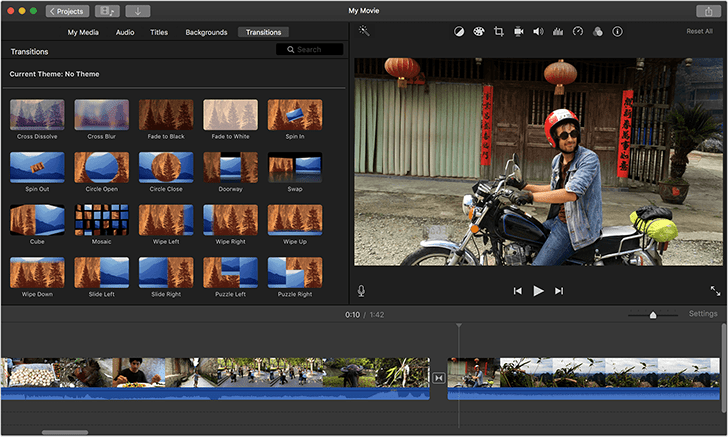
- • Easily trim and arrange video clips;
- • Edit photos and videos from your gallery or captured live from your device's camera;
- • Sophisticated music controls let you preview and trim music clips;
- • Create amazing videos fast with unique video themes and video enhancing filters.
Extended Reading: Best alternative to iMovie for Windows and Mac
Video Converter UltimateFor Mac- The video clips are in different formats from various devices.
- You are able to split, trim, merge, crop, as well as personalize the video file with effects and watermark.
- With the video enhance function, you can enhance video quality, rotate and flip video angles easily.
What do you think of this post?
Excellent
Rating: 4.8 / 5 (based on 125 votes)
Imovie Ios Tips
May 02, 2018 15:38 / Updated by Jenny Ryan to iMovie, Video Editing
How Do You Use Imovie
- iMovie for Windows - Get Best iMovie Alternative for Windows
Get the best 10 iMovie for Windows software and learn how to use in on your Windows 10/8/7 to edit videos.
- iMovie for Mac - Get iMovie and 5 Best Alternatives on Mac OS X
Learn how to download iMovie for Mac and its best 5 iMovie alternatives on Mac
- How to Save iMovie on Mac
How to save an iMovie? You can learn how to save iMovie project in this post

